This is how you really empty your smartphone completely
Published on 03/10/2019 in Tech, tips & tricks
Before letting your old phone go, make sure that all the data have been fully deleted from your phone.
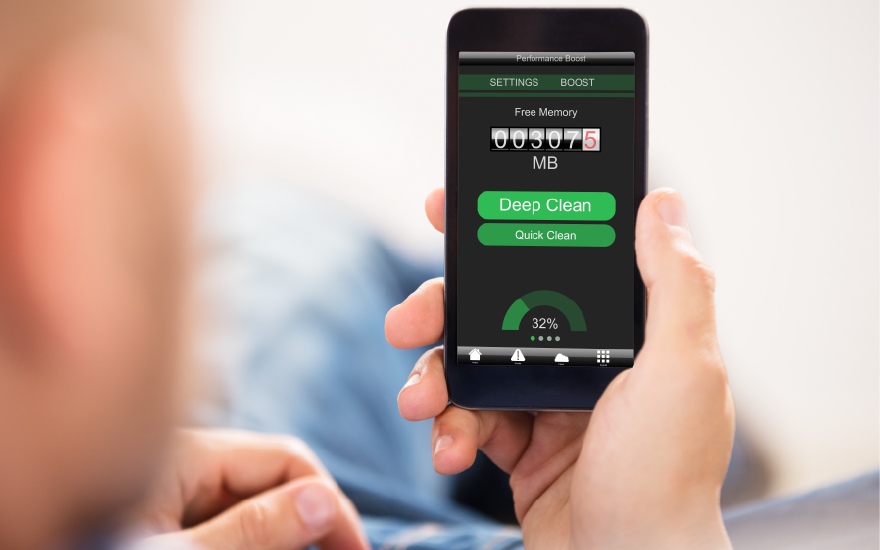
1. Make a back-up
Before you delete data, you first need to make a back-up, of course. Otherwise all your data will be irretrievably lost.
With an iPhone, you do that by connecting the telephone to your computer and making a back-up via iTunes. To do this, select your mobile and tick 'This Computer' in 'Make automatic back-ups. Then click on ‘Make back-up’. You can also make a back-up via iCloud. To use this method, go to ‘Settings’ on your phone, the 'iCloud', tap the name of your phone and tick 'iCloud back-up’.
On an Android device, go to ‘Settings’, 'Back-up & Reset' and tick Data back-up’ to store your data on the Google servers. If you want to make a back-up on a memory stick or your computer, there are specialized apps to do this, such as Easy Backup & Restore and Helium .
2. Delete your iCloud or Google account
Remove a device from Find My iPhone on iCloud.com
If you no longer use your iPhone (or other Apple device), you can remove it from Find My iPhone. It then will be removed from your Find My iPhone Devices list and Activation Lock is turned off.
Concretely:
Go to Settings > [your name] > Find My or iCloud, then turn off Find My [device]. Enter your Apple ID password, then tap Turn Off.
Note: You can also remove your iPhone by turning off iCloud completely on that device. Turning off iCloud turns off all iCloud features on the device.
Add or remove an account on Android
When you remove an account, everything associated with that account is also deleted from your phone. This includes email, contacts, and settings.
Concretely:
Open your phone's Settings app, tap ‘Accounts’ or ‘Users & accounts’. Tap the account you want to remove and then ‘Remove account’.
If this is the only Google Account on the phone, you'll need to enter your phone's pattern, PIN, or password for security.
3. Deleting
Once you have made a back-up and your account has been deleted, there are two ways of fully emptying your phone. The first is by removing all apps, photos, user accounts and data manually. This is a time-consuming chore and there is a chance that you might overlook certain things. It is better to simply delete your entire phone and restore the factory settings. This way it is completely ready for a new user.
To do that on the iPhone you go to 'Settings’; 'General’ and ‘Reset’. Then click on ‘Erase all content and settings’. Your iPhone will then ask you if you are sure and suggest that first, to be certain, you update your iCloud back-up once more. If you confirm, everything will be erased from your phone.
In Android you go to 'Settings; 'Back-up & Reset' and 'Factory Data Reset'. Here you can then confirm that you want to erase everything. This sort of setting is not in the same place on every Android phone and sometimes the name is slightly different. So you may have to search for a while, but in any case, going into the ‘Settings’ menu is the first step.