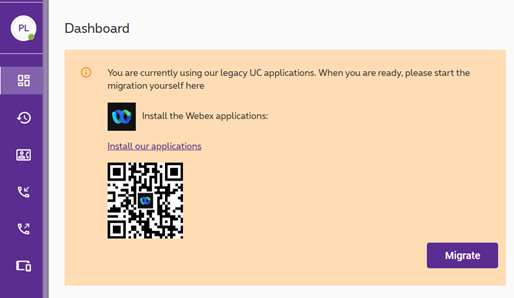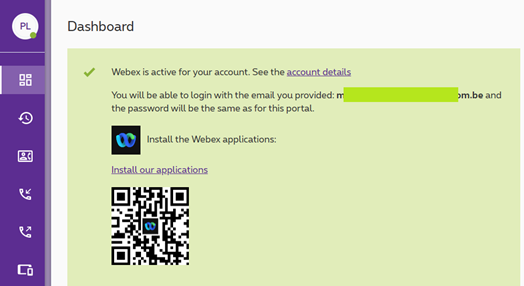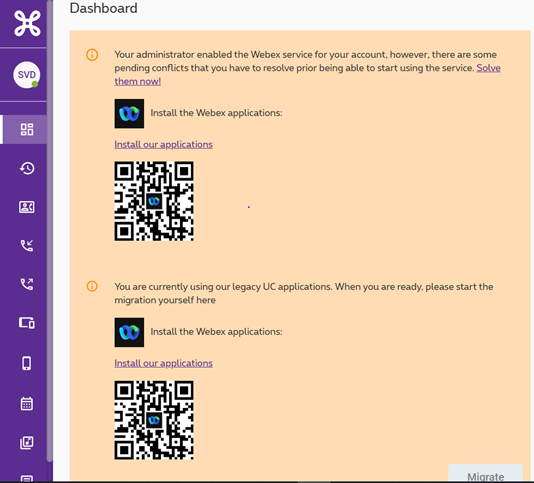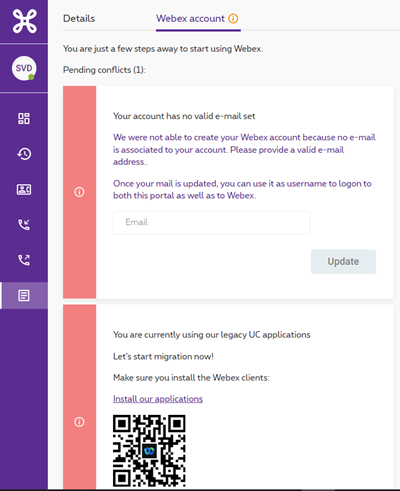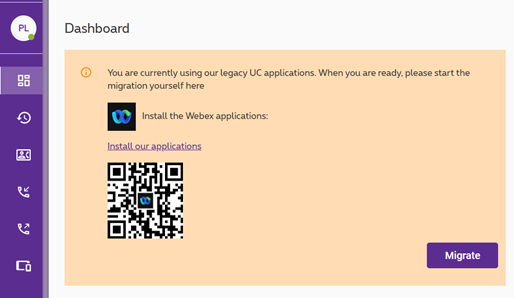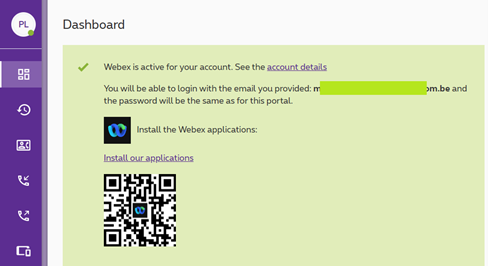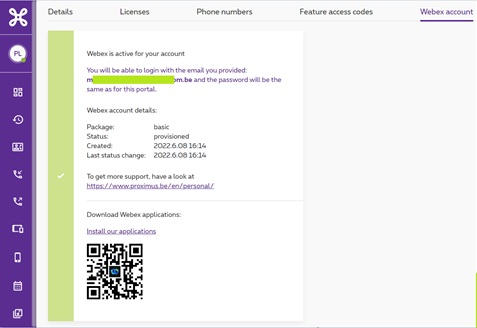Install the Webex app for Call Connect
Call, meet and message with Webex on your smartphone or computer? Download and install the app, available for Android, iOS, PC and Mac.
Webex Webex, the new Call Connect app
Before starting to use the Webex app, make sure you activated it on your Call Connect Portal.
 .
.