Add users in Office 365
Want to add new users in Office 365? As an administrator you can create Office profiles, even after the configuration of Office 365.
- Log in to Office 365, click on the
 menu and select Administrator.
menu and select Administrator. - Click on Users > Active Users.

- Click + Add a user to add a new user.
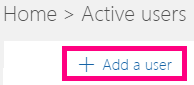
- Fill in the Display Name and User Name fields. A temporary password for each new user will now be created by default. Want to choose a password yourself? Click Password and Let me create the password.
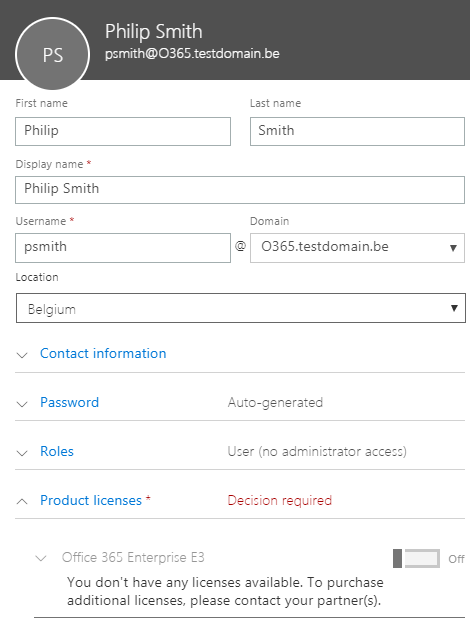
- Select an available license. More info? Discover how to manage licenses in Office 365.
- Click Add. Microsoft will now e-mail the login details to the user.
The Office profile is ready for use; the user can now log in and start working in Office 365.