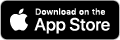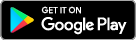- Download and install the app.
- Give the app permission to make and manage calls and access your contacts.
- On an Android phone, you will immediately receive the message "Setting Registration succeeded - Voice Call Forwarding – All conditional calls" to confirm that call forwarding is activated.
Do you have an iPhone or is this not the case? Switch off Wi-Fi and mobile data. Key in **004*+3223201200# and press the Call button.
Want to choose when Voice Assist should be activated? Open the app, tap the  icon, tap Settings and Service On/Off. Choose the desired time period and tap Save.
icon, tap Settings and Service On/Off. Choose the desired time period and tap Save.
To switch off Voice Assist completely, key in ##002# Don't forget to reconfigure the call forwarding to your voicemail by calling:
- Proximus: **61*+32475151516#
- Base: **61*+32486191933#
- Orange: **61*5555#
- Telenet: **61*5555#