Have your forgotten or lost your password? Generate a new one via Microsoft.
Password for Office 365
Forgotten your password for Office 365 or you want to change it? Read our solutions for administrators and users.
For administrators
-
-
- Log in to Office 365, click on the
 menu and select Administrator.
menu and select Administrator. - Click on Users > Active users.

- Select the user you want.
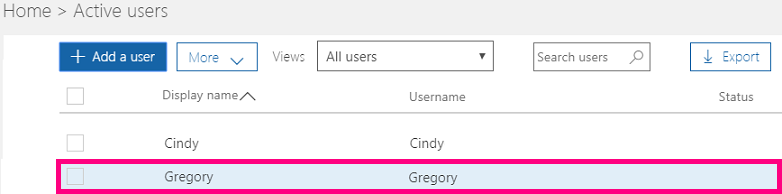
- Choose Reset password.
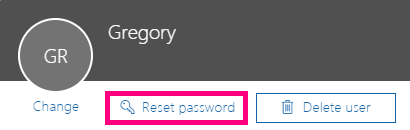
- Click Reset again. You can choose to generate a temporary password that the user will receive by e-mail or choose a password.
- Log in to Office 365, click on the
For users
-
Have you forgotten your password for Office 365? Reset it via Microsoft.
Don't have access to this platform?
Some users cannot reset their password. Contact the person in your company who manages Office 365. -
- Log in to Microsoft Online.
- Click the Settings icon at the top right in your start-up screen and choose Password.

- A new window will open. Type in your existing password and then the new one twice. Click Submit.
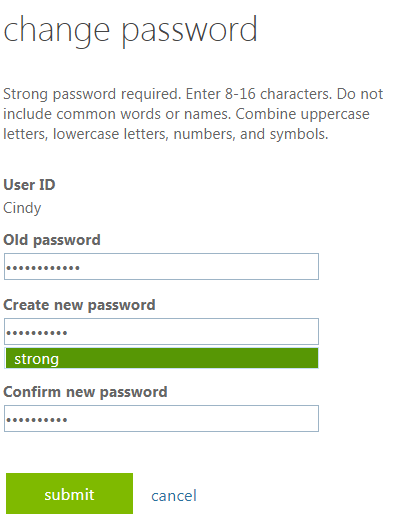
Your password has now been changed. Use the new password next time you log in.
Don't see a link on the Password page? Contact the person in your company who manages Office 365.