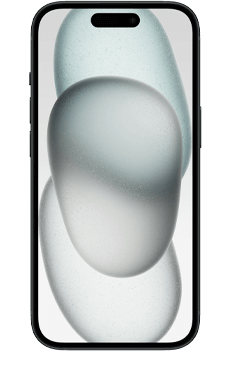Download files from the cloud
You can download files from the cloud via the Cloud app on your mobile or tablet or via the Proximus Cloud website.
Downloading files via the Cloud app on a mobile or tablet
- Open the Proximus Cloud app. (How to install Proximus Cloud on your mobile or tablet)
- Select a file.
- Tap the
 button (on iOS or Android) or the
button (on iOS or Android) or the  button and then tap Download (on Windows Phone).
button and then tap Download (on Windows Phone).
Downloading files via the Cloud app on a PC or Mac
It is not possible to download files via the Cloud app on a PC or Mac.
Downloading files via the Proximus Cloud website
- Surf to proximuscloud.be.
- Select one or several files.
- Click More and then Download. The downloaded files will be stored in the Downloads folder on your computer by default.
NB: If you download several files or folders simultaneously, the Proximus Cloud will save them in a zip file.
You still have another question about Cloud? Check our other FAQs or contact us.