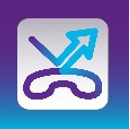Manage Voice Continuity
As an administrator of your company, you can subscribe to Voice Continuity, the backup solution for VoIP telephony.Your landline will always be available, on the go and even in emergencies.
Preferably, you should set up Voice Continuity in advance, so that you don't have to worry in case of a breakdown.
Please note: To use Voice Continuity, both via the website and the app, you need access to MyProximus. You don't have access yet? Subscribe to MyProximus.
Via the app
- Go to the app store of your device.
Play Store Opens a new window
App Store Opens a new window - Open the app and click Start.
- Swipe to read the Manual, then select Next.
- Enter your MyProximus username and password. Log in automatically the next time? Checkmark Save my username?. Click Log in.
- In the pop-up, select Remember to save your login details in the browser.
You can now use Voice Continuity.
Via MyProximus
- Log on MyProximus to view your products.
Log in to MyProximus Opens a new window - Click Products and choose Voice Continuity.
- If you have multiple sites, click on the site for which you want to manage Voice Continuity. You will now see an overview of all the numbers.
- Click settings
 next to a number. Enter the phone number to which you want to forward calls in case of a breakdown and tap save
next to a number. Enter the phone number to which you want to forward calls in case of a breakdown and tap save  . To forward multiple numbers to the same number, check the box in front of the numbers and then click on settings
. To forward multiple numbers to the same number, check the box in front of the numbers and then click on settings  .
. - Click on the on/off
 button to activate or deactivate the call forwarding in case of a breakdown. If you want to do this for more than one number, click on the button Activate all of Deactivate all on top of the page.
button to activate or deactivate the call forwarding in case of a breakdown. If you want to do this for more than one number, click on the button Activate all of Deactivate all on top of the page.