Migration of Cloud Mail Security
By renewing the Cloud Mail Security platform, the old platform will be discontinued. Email products and contracts that are still active on the old platform will be terminated. If you are still using the old platform, you will receive a communication as a result of the discontinuation.
Avoid that incoming and/or outgoing e-mails are no longer delivered if you are still using the old platform. Fill out the order form and/or technical information sheet if the configuration for Cloud Mail Security has not yet been done, so that the migration to the new platform can be executed in time.
- Send us the order form or the technical information sheet(PDF, 472 KB) so that the migration to the new platform runs smoothly.
- You can find the benefits of a Cloud Mail Security platform in the Contractual Service Description(PDF, 618 KB) .
After having sent us the order form and/or technical information sheet, you will be contacted by our technical team who will give you the necessary assistance to carry out the configuration.
After the configuration (or if it has already been done) you need to carry out yourself the steps in the order indicated in the table below to successfully to ensure a smooth migration:
| Step | Component | Person responsible | Action |
|---|---|---|---|
| 1 | DNS | Your DNS administrator |
Add the DNS TXT record PROX PROX-AP-XG90TY4901Z to your DNS; do this for all your e-mail domains. This is required in order to show that you are the owner of these domains. If Proximus is your DNS administrator, you can contact DNSmasters@proximus.com. |
| 2 | Firewall | Your firewall / mail server administrator |
Once the platform is in use, e-mails which are sent to your organization will come from another source. So, before you change the mail flow, make sure the IP addresses indicated on symantec.com have access to your e-mail environment. You can also send outgoing mail to this platform, and therefore to these IP addresses (or cluster5out.eu.messagelabs.com), if you make the necessary changes. |
| 3 | New platform - Cloud Mail Security | Proximus | Proximus activates your account and sends your login data for the Cloud Mail Security platform. The data will be sent from no-reply@proximus.com. |
| 4 | New platform - Cloud Mail Security | Your IT administrator / Proximus |
Log in to your account with the data you received in the e-mail (see Step 2). The configuration has been transferred as much as possible from the old solution to the new one, but we recommend that you check the configuration in the platform and adapt it if necessary. |
| 5 | DNS | Your DNS administrator | Add the following MX records to your DNS:
The priority of the existing MX records must be lowered. We advise you not to change them at this stage. NB: It can take 24 hours for your MX records to be changed. If Proximus is your DNS administrator, you can contact DNSmasters@proximus.com. |
| 6 | DNS (optioneel) | Uw DNS-beheerder |
If you use or want to use SPF (Sender Policy Framework), you can add an SPF record to your DNS. More details can be found on symantec.com. If Proximus is your DNS administrator, you can contact DNSmasters@proximus.com. |
| 7 | New platform - Cloud Mail Security | Your IT administrator | Check whether the platform processes incoming and outgoing e-mail properly. |
| 8 | Mail server | Your mail server administrator | Check whether the e-mail flow runs smoothly. |
| 9 | DNS | Your DNS administrator | Delete the old MX records. If Proximus is your DNS administrator, you can contact DNSmasters@proximus.com. |
After you have followed all the steps in the same order as in the table above the following changes will have been made to your email flow:
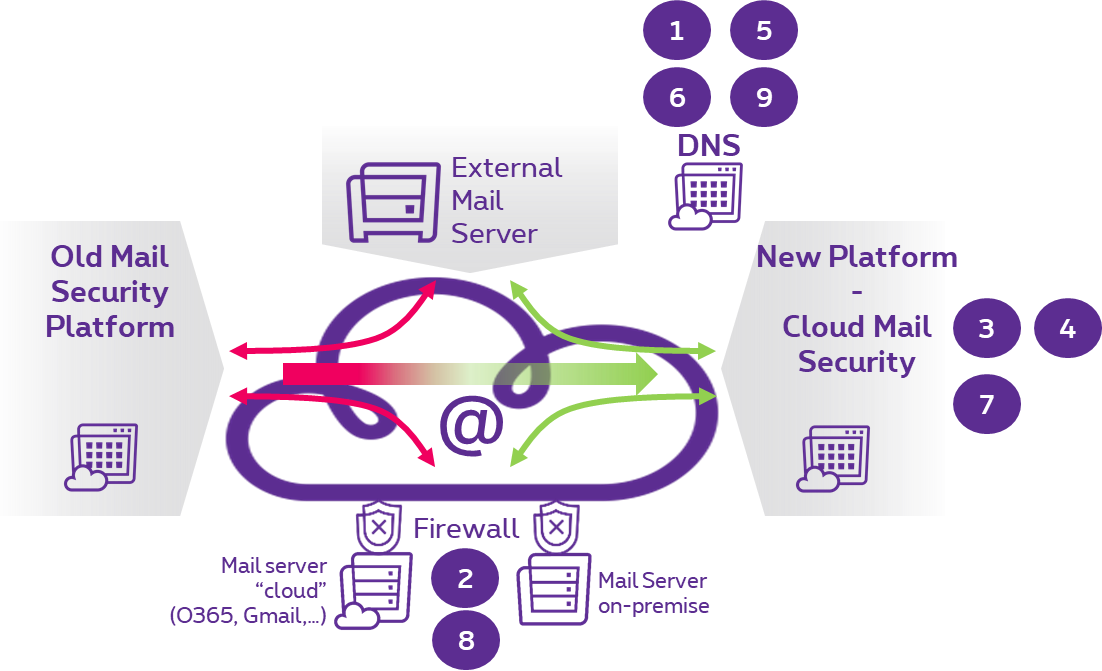
E-mails will no longer be analysed for spam and malware by the existing platform, but rather by a new and improved platform. This applies to both incoming mail (from the external mail server to your mail server) and outgoing mail (from your mail server to an external mail server). In case you don't have an existing mail security platform, you can follow the same steps.
Questions and contact
The Symantec manual(PDF, 370 KB) also contains a lot of interesting information to configure Cloud Mail Security according to your needs.
If you have any further questions, please contact our Service Desk via MyProximus or 0800/14888.
 .
.